How to Sign-in to Treasury's FOIA Public Access Link (PAL)
All registered users signing into the Treasury’s FOIA Public Access Portal (PAL) will be required to verify their identity with ID.me or Login.gov Multi-Factor Authentication (MFA) tool:
• Users with FOIA request submissions (FOIA request type) via a registered account are required to provide unique personal email address and complete MFA process.
• All users with existing accounts must register with ID.me or Login.gov. The email address must match the email address provided in prior PAL account creations.
• All users with open FOIA request submissions. who desire to have a PAL account, must register with ID.me or Login.gov using the email addressed provided during prior FOIA request submissions.
User Verification
Any activity in which you enter your login credentials will require user verification using ID.me:
o Verification is required at each user login session into the application
o Verification is required for each different device or browser used to sign in
o Verification is required during password resets
o Re-verification is required after ten (10) minutes of session inactivity
Here are some common scenarios that require user authentication:
o When you sign into FOIA Public Access Link (PAL), you will have to sign in via ID.me or Login.gov as part of the process to access your PAL account.
o If you reset your password, the site will prompt you to enter a one-time verification code sent to you.
o If you are currently signed into PAL using one web browser (such as Google Chrome) and decide to navigate to PAL using another browser (such as Microsoft Edge, Safari, or Mozilla Firefox), you will be required to sign in again via ID.me. The site will prompt you to complete user verification process
o If the PAL session becomes idle for more than 10 minutes, the site will prompt you to sign in again via ID.me or Login.gov.
• Users with Privacy request components (FOIA/PA request type) are required to complete an additional step for providing proof of identity via ID.me. Proof of Identity via Login.gov is coming soon.
Un-Registered Users
- Users with no registered accounts have the option of submitting FOIA requests without registration.
- Users with no registered accounts may submit FOIA/Privacy request and verify identity via ID.me (If the user has an existing account with the email address provided, users will be directed to login or use an alternative email. Additionally emails used for identity proofing must match the user email profile for request submissions.
- Users who are not able to submit FOIA/Privacy requests online and who may not be able to verify user identify via ID.me need to submit the following forms to the Privacy Act Request, Departmental Offices, Director, FOIA and Transparency, Department of the Treasury, 1500 Pennsylvania Avenue NW, Washington, DC 20220, on the Treasury/FOIA portal, or by email at FOIA@treasury.gov
- Submit Request for Individual Access to Records Protected Under the Privacy Act
Request for Individual Access to Records Protected Under the Privacy Act Form
(If you are seeking access to your records. This form may also be used if you are the parent seeking access to the records of a minor or the legal guardian seeking access to the records of a person that is legally incompetent.)
- Consent for Disclosure of Records Protected Under the Privacy Act
Consent for Disclosure of Records Protected Under the Privacy Act Request Form
(If you are providing consent and authorizing the agency to disclose your records to another person or entity. This form may also be used if you are the parent consenting to and authorizing disclosure of the records of a minor or the legal guardian consenting to and authorizing disclosure of the records of a person that is legally incompetent.)
More information about the Treasury Department's use of the ID.me identity provider, can be found here.
For more information on Login.gov user authentication tool, please visit the Login.gov Help Center
Registered User Sign-in Process
1. When you navigate to the FOIA Portal, click I Agree to acknowledge the warning banner.
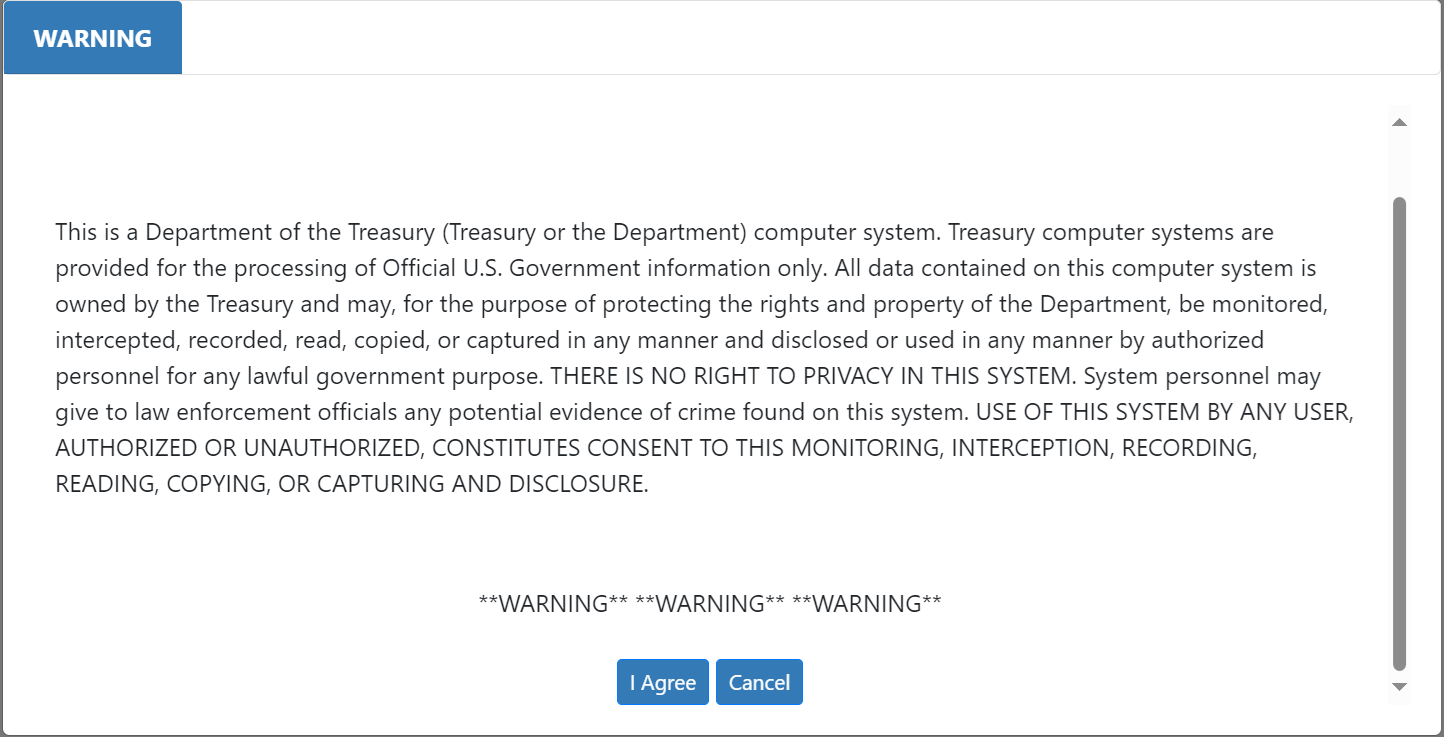
2. The FOIA homepage is displayed. Click Sign In at the top right-hand corner of the page.

3. In the screen displayed, click on the ID.me or Login.gov

4. You will be re-directed to the ID.me or Login.gov site depending on your selection above, to create an account. Click Create an Account
For ID.me enter your email address and enter a password. For Login.gov email your email address and select language preference.
Be sure to accept the Terms of Service and click Create Account or Submit.

5. You will receive an email to confirm your email address, click Confirm your email/Confirm email address

6. For Login.gov, create a password after confirming your email address

7. Set up Multi-Factor Authentication by selecting Text Message or Phone Call
For ID.me, select your preferred method for authentication e.g. text message
For Login.gov, first select "Choose other methods instead", then select your preferred method for authentication e.g. text message as shown below

8. Enter your phone number to receive the verification code and click Continue for ID.me or Send code for Login.gov

9. For ID.me your account is now secured, click Continue to navigate back to the login page. This completes the process.
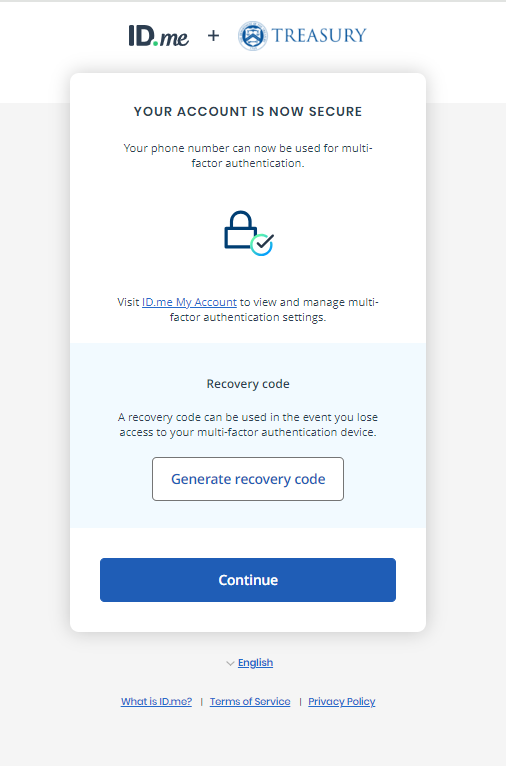
10. For Login.gov you will receive a one-time code, enter the code and hit Submit and click "Skip for now" in the next window. This completes the process

Privacy Acts Requests
For all Privacy Act requests that require Proof of Identity, there's the option of using Digital Authentication by ID.me when submitting the request.
1. Click the Verify ID button in the Proof of Identity/Consent section of the request form.

2. You will be navigated to the ID.me page to complete the digital authentication process. Click ID.me

3. Select Text me or Call me for the authentication code. Then enter the code received and click Continue

4. Select a verification method, check the acknowledgement box and click Continue

5. Click Continue to receive a link to your cell phone, where you will complete the upload of your identity document.

6. Click the link in the text message, click Yes to verify your email address and click Start document upload

7. Take photos of the front and back of your ID card and submit your photos

8. Take a photo of yourself and click Continue. And return to the other open browser to continue

9. Enter your Social Security number and click Continue. Verify the information displayed and click Yes.

10. You will be navigated back to the request page to complete the request submission.
